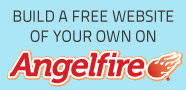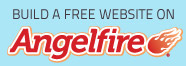Wireless printer is now become the preferred choice for home and office printing, replacing the classic one. Why not, wireless printer is offering convenience of printing where the users can connect the printer with the network with an easy setup without wires or cables to set up the device. Wireless printer also becomes a good solution for limited work place especially for the workplace with multiple users without crowded installation of cables and wires which can be dangerous sometimes. But whatever the reason to choose the wireless printer, here in this article we’d like to talk more about wireless printer setup. Is there any difference between classic printer and wireless printer setup? We are sure that almost all of us are familiar with the classic wired printer setup. That’s why we don’t want to discuss about it more.
As its name: wireless printer, we don’t need wires or cables to connect the printer to the devices. But it doesn’t mean that wireless printer is really wireless. There’s still a wire or cable such as power cable, or if the printer is using the battery then it will have a charger. One thing you have to remember that wireless printer doesn’t need to put next to the devices because after we finish with the setup, all devices in range still can access the printer in although the printer is several yards away of the device. Well, there are several ways to connect wireless printer to device.
Bluetooth Printer Setup
Bluetooth technology in Bluetooth printer lets you print from your computer or mobile devices wirelessly to your printer. Recently there are several devices of Apple which are not support Bluetooth printing. The other devices mostly support with this Bluetooth printing. Well, if you want to connect Bluetooth printer to your computer or other mobile devices, commonly you just need to follow these steps. Click the Bluetooth icon in the main toolbar, and then click Set Up Bluetooth Device. Click your printer, and then if prompted, click continue to attempt the connection. Click passcode options and click Do not use a passcode with this device, and follow the on-screen instruction to pair the device. You’d probably find a bit different word or command, but mostly you just need to follow the setup instruction of your printer type.
Wi-Fi Printer Setup
Although the same type of Wi-Fi printer, but the printer setup from one manufacturer to the other manufacturers are not exactly the same. What you need to do to is to follow the manual guide of your printer that usually come with your printer when you purchase it. what you need to connect your printer to the wireless network is the information about SSID or Network name, Security type or Encryption, and Password, Network key or Passphrase. For the detail instruction you can read it in the manual guide of your printer. Setting up wireless printer is a bit more complicated than the wired one. but it is not really hard to do if you read the available guide from your printer manufacturer and follow step by step correctly.